
A Spotify Canvas is 3-8 second Spotify video loop shown on the mobile Spotify app while a song plays. They lie somewhere between album artwork and music videos, with examples ranging from a continuous loop of animation to simple repeating video clips. And, unlike album art, a Canvas Spotify video can be different for every song.
Well over half of Spotify subscribers listen with the mobile Spotify app (from 54% in Europe to 67% in Asia-Pacific), and in two short years, these Spotify music videos have became a firm favorite, so it’s an important part of your profile. And a lot of fun.
What’s in it for me?
Lots, but it boils down to this: A Spotify Canvas is a fantastic tool for getting more streams and building your fan base.
“When listeners see a Canvas, they are more likely to keep streaming (+5% on average vs. control group), share the track (+145%), add to their playlists (+20%), save the track (+1.4%), and visit your profile page (+9%)."
Just like album art or music videos, a great Canvas video on Spotify gets people talking, sharing your music, and, crucially, boosts your profile visits. And you can see this for yourself using Spotify for Artists stats.
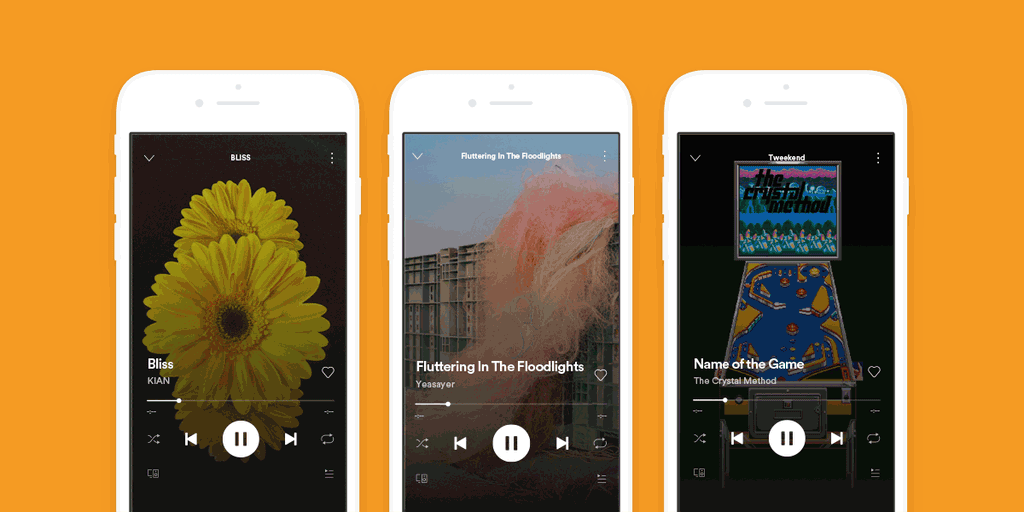
How can I get Spotify Canvas?
Our community often asks how to add Canvas on Spotify. The good news is, as an artist with music on Spotify or a Spotify subscriber, you already have the Spotify Canvas feature, it’s just a matter of creating a Canvas and adding it to a track. (To view Canvas as a listener, you might need to activate Canvas in your app Playback settings).
Spotify Canvases have simple but very specific file specifications: aspect ratio vertical 9:16, minimum height 720px, length 3-8 seconds and file format MP4 or JPG. If that makes your eyes water, don’t panic. There are plenty of free template-based options, suitable for beginners, and a slew of tutorial videos online for everything from formatting the media file to how to upload Spotify canvas videos. Alternatively, if you have a bit of budget (or generous talented friends), there’s no shortage of designers to be found online (Spotify even suggest a database of Canvas specialists).
How to Add Spotify Canvas to My Tracks

Adding your Canvas to a track is incredibly simple. You’ll need your phone for this as it can’t be done from the desktop version of Spotify for Artists.
- Create your Spotify Canvas and make sure it is available in your phone’s Library.
- Make sure you have installed the Spotify for Artists app for iOS or Android on your phone. Login using the corresponding Spotify User login details.
- Select the track for which you want to add a Canvas. Click on it and you will see a ‘CREATE CANVAS’ button (‘EDIT CANVAS’ if there is already a Canvas applied to that track).
- Select CREATE CANVAS, press the large blue ‘+’ symbol, and then ‘CHOOSE ARTWORK’. Now you can select your Canvas video. (Note: You can also add still images as Canvases, but they are not generally considered to be as successful at driving shares and streams).
- If you Canvas looks right, simply click ‘Next’ in the top right corner, scroll down the next screen to accept the T&Cs. After a few seconds (or minutes) of ‘Processing’ the Spotify app will prompt you to ‘SHARE CANVAS’. Do this and your Canvas will normally be available right away.

What should I use for Spotify Canvas?
Pretty much anything you like. Video loops are great, but it could be a live gig clip, an animated version of your artist name, a squirrel pretending to be Prince – as long as it represents you and your music. Billie Eilish asked her fans to submit their own art, and selected some of those for her songs on Spotify.
Also, you must make your Canvas Spotify-friendly. So ensure you own any footage (or have permission) and please be aware that extreme content (such as poronography or hate speech/symbols) is not allowed. If you decide to use that looped video of the band skinny dipping in Iceland, don’t say we didn’t warn you…
Spotify themselves off a handy list of 10 things to try – and not to try:
- You should generally avoid videos of somebody speaking, singing, or rapping, particularly for vocal tracks (as it obviously won’t sync to the music playing).
- This probably isn’t the format for lots of rapid cuts and flashing – it will be looping every eight seconds, and you’re (probably) not trying to freak your listeners out.
- Try to keep the action centered and avoid the bottom of the screen, as the playback controls will often obscure the action there.
- You don’t need to feature the artist name or song title here – they will be shown in the Now Playing section. Save the screen space for your video!
- Try to keep the video action as a self-contained story – don’t just snatch eight seconds randomly from your music video.
- A Canvas video on Spotify should reflect you and your music, and be part of a coherent theme across platforms (style, logos, fonts, colours, imagery etc.).
- Expand your story! Spotify Canvases can form a narrative sequence, perhaps from track to track on an album. Successive releases can do the same.
- Experiment with different loops types. A Continuous Loop will appear to cycle endlessly, a Rebound plays once forwards and then back, and so on. And even hard cuts can be made to work nicely.
- You can update your Canvases as often as you like. This keeps things interesting for you fans and gives you another excuse to share your tracks across social media channels.
- You can change your Canvases to reflect special events, gigs, or times of the year – whether you’re celebrating your first tour in a year, the new year, or International Women’s Day.
Which are the best Spotify Canvases?
There are too many to scratch the surface (many featured in a 24 hour-long Canvas playlist). And while it’s no surprise that established art-driven bands like The Gorillaz have been quick to add amazing cartoons to their songs, cool things can be done on less Hollywood budgets too. Some cool examples include the Prodigy-esque video for Ellen Allien’s Körpermaschine and the Baditude EP by The Mayans, featuring a custom animation for the release.
How can I use Canvas as part of my social media?
You want to know how to share Spotify Canvas on instagram? Easily! Anybody – yourself included – can share your song Canvas to their Instagram story directly from the Spotify app. Tap the three dots next to the track listing and it’s right there alongside the other sharing options. And these shares will link directly back to your track.
Not only that, but there’s no limit to how many times you change a Canvas, so you could even create a series of Spotify video Canvas updates and share these, to celebrate a big event, an award, a certain number of streams, or even just ‘month two’!
All of this gives you another chance to get people sharing older songs again, and to interact with fans, thank them, or simply keep them interested.


