Topics
Search
Can’t quite find what you are looking for? Try searching for a solution instead.
What is an Artist Page and how can I set one up?
Artist Pages are part of our Artist Hub suite, providing a simple yet professional digital homepage for showcasing your music and artist brand without any web design knowledge.
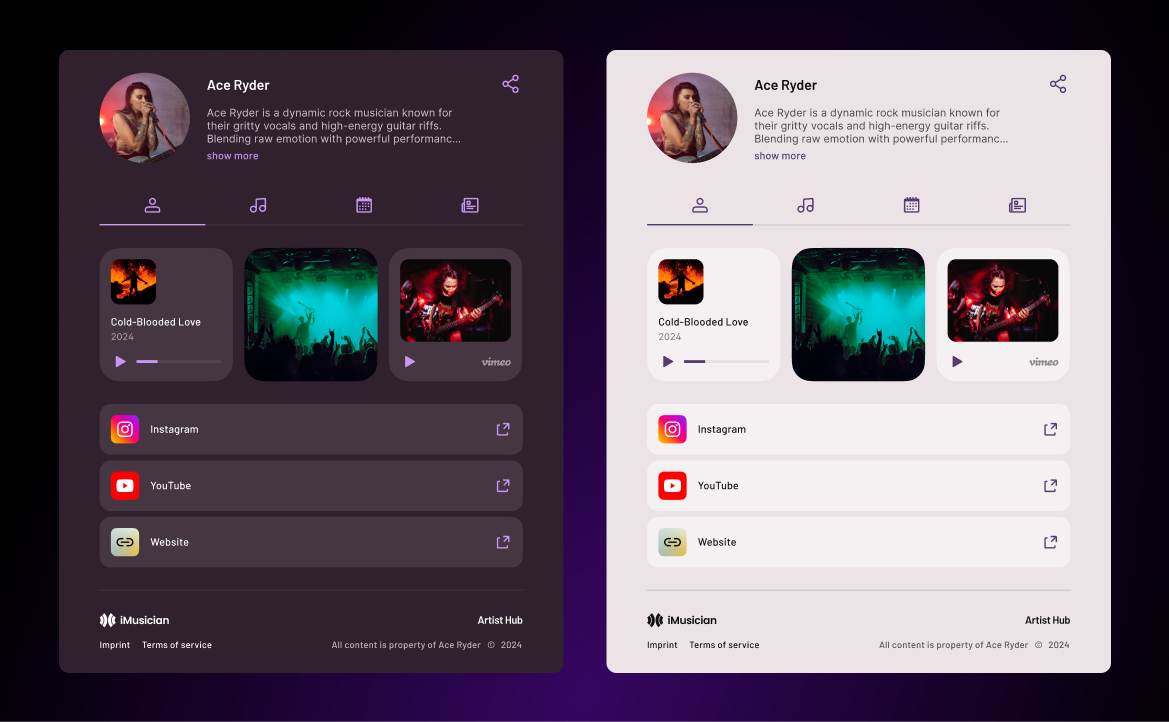
Here's how to set up your Artist Page:
- Access Artist Hub:
- On the left side of your iMusician account, click on "Products"
- Select "Artist Hub"
- Under "Artist Pages", click on "Get your Artist Page"
- Create or select an artist:
- Enter the name of the artist and click "Add artist," or "Use existing artist" if you want to set up the page for an artist already in your library.
- Customize your Artist Page:
- Once created, you'll enter the editing wizard
There are four sections to customize:
1. About
- Profile picture: Upload a profile picture
- Artist bio: Write a bio to introduce yourself to your audience
- Media cards: Add an audio track, a music video, or custom links
2. Releases
- Showcase your catalog: Display your release catalog
- Manage releases: Enable/disable the releases you want to show. Make sure to set up your Release Pages first for optimal display.
3. Tour
- Tour dates: Inform your audience about upcoming shows
- Manage tours: Enable the page when you have tour dates and disable it when not touring. Add, update, or remove tour dates as needed.
4. Press
- Media outreach: Provide contact information and press files
- Manage press info: Enable/disable the page as needed. Add press files like newspaper scans or an EPK and quotes.
Style your page by choosing between dark and light mode, and selecting from various color themes for your page background and accent colors. You can also customize your Artist Page URL for a professional touch. When you're ready to publish, simply switch the toggle for "Publish Artist Page" and start sharing it easily on social media. Your Artist Page will stay online and accessible, even if there are changes to your subscription.
Compare your Artist Page options:
Free Artist Page
Available for free for all members.
Features:
- Releases tab: Displays your smartlink
- iMD branding
Premium Artist Page
Available for members on any of our AMPLIFY plans who want a more customizable and professional-looking page.
Features:
- About tab: Includes a section for your bio and profile picture without iMD branding
- Releases tab: Displays your complete music catalog
- Tour tab: List your upcoming gigs and shows
- Press tab: Add downloadable files such as an Electronic Press Kit
- Customizable colors: Choose between dark and light mode, as well as different color themes to reflect your unique style
- Personalized URL: Customize your Artist Page URL to make it easier for fans to find you.
Ready to showcase your music professionally? Create your Artist Page now to connect with your audience!
Couldn’t find an answer?
Get more answers from other independent artists and our team of experts.